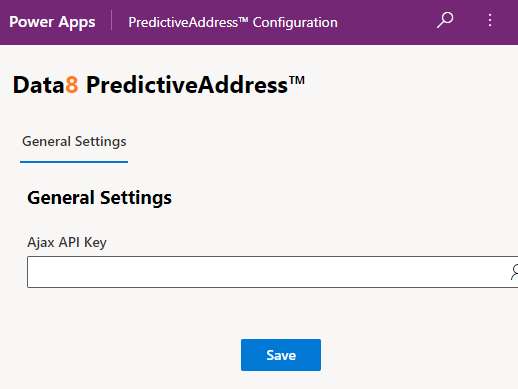Home » Resources » How-to Guides » Dataverse & Dynamics 365 Installation Guide » Predictive Address Hub » Predictive Address Installation Guide » Predictive Address Prerequisites
Predictive Address: Prerequisites
Create a Data8 Account
You must have a Data8 account with access to the Predictive Address service. If you do not already have an account, you can register for a free trial online at https://portal.data-8.co.uk/Identity/Account/Register.
Obtaining an API key
- Go to https://portal.data-8.co.uk/development/api-keys and click “Add API Key”.
- Give the API key a friendly name.
- Select “Client-side script”.
- Enter the domain name of your Dataverse/Dynamics 365 instance under “Allowed Domains” and click “Add”. For example, if you go to http://contoso.crm.dynamics.com/ to access your CRM system, enter “contoso.crm.dynamics.com”. If more than one domain name can be used to access your CRM system, e.g. internal users use http://crmserver/ while home workers use http://crmserver.example.com/, add all applicable domain names in turn.
- Store this key somewhere in the short term.
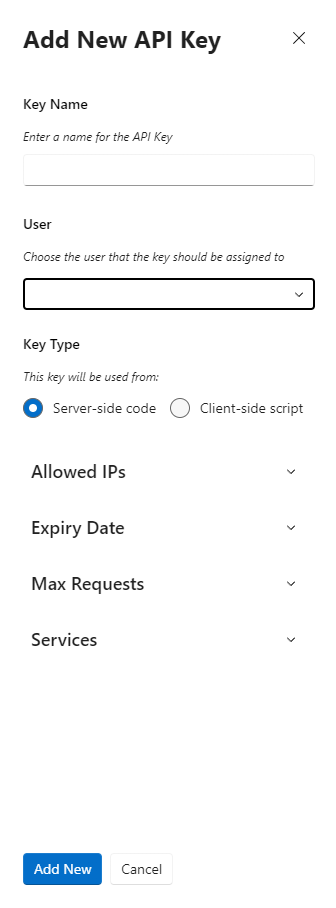
Installing the Solution
Note: If you installed the solution from AppSource then this step will have been completed for you.
You will have been provided with a zip file containing the solution. To install it:
- Open https://make.powerapps.com
- Ensure you’re in the right environment in the top right of the page
- Navigate to “Solutions” on the bottom of the left nav bar.
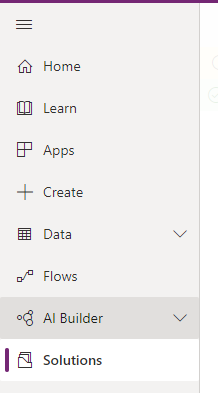
- Click “Import” and select the zip file you have been sent
- Click “Next”.
- Click “Next” again.
- The solution will be imported – wait for it to complete.
- Click “Close”.
Initial Configuration
Once installed, navigate to your list of “Apps” and open the “Data8 Validation Configuration” model driven app.
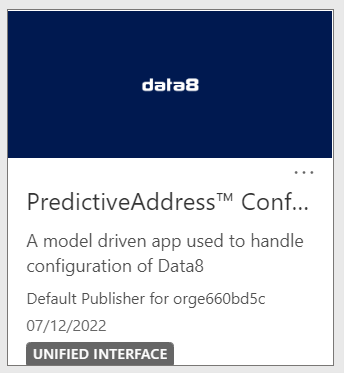
You will be shown a screen to enter your Ajax API Key you retrieved earlier.
Enter your API key you took from the Data8 website earlier and click “Save” before refreshing the page.