Home » Resources » How-to Guides » Salesforce Installation Guide » Configuration (Settings Page)
Configuration (Settings Page)
The settings page contains all of the configuration options for Data8 services within Salesforce. It can be accessed by searching ‘Data8’ or ‘Settings’ in the app launcher quick search bar.
There are many options available on this page that control how the Data8 services work. The tables below explains each option and should help getting the plugin set up to suit your needs.
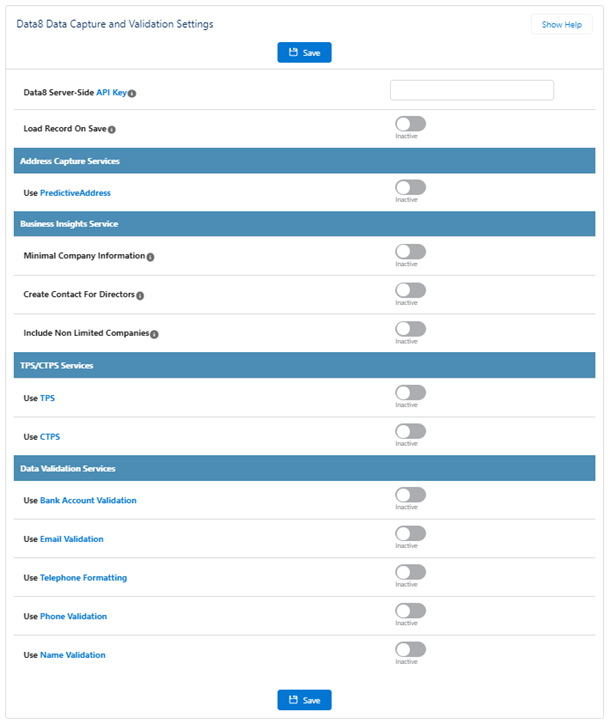
General Settings
Setting Name | Description |
| Data8 Server-Side API Key | An API Key generated from the Data8 Dashboard, with at least one IP address added to the list of ‘Allowed IP’s’ and no domains added. |
| Data8 Client-Side API Key | An API Key generated from the Data8 Dashboard, with at least one domain added to the list of ‘Allowed Domains’. Only required for PredictiveAddress. |
| Load Record On Save | This option determines whether the saved record is displayed after saving, or if a new, blank form is created. Only used with record form override implementation. |
PredictiveAddress Settings
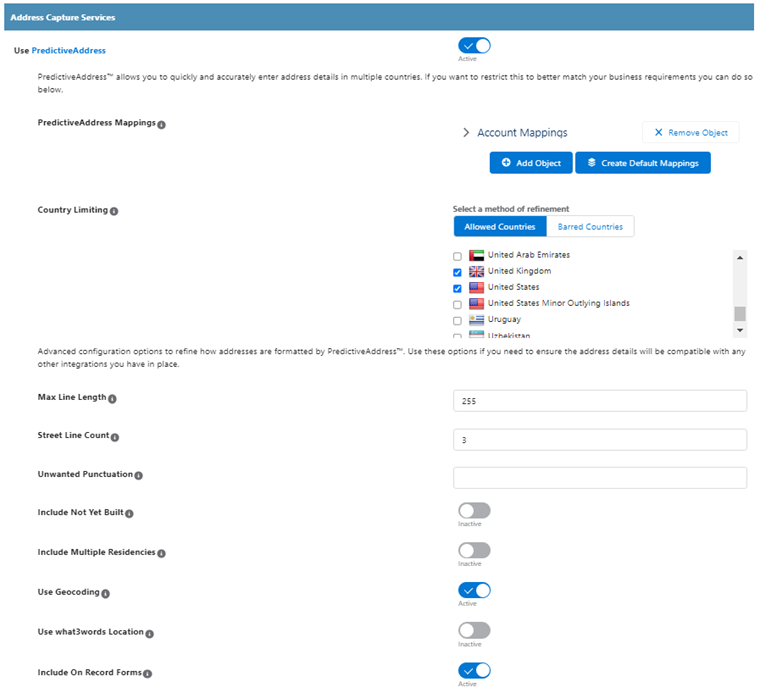
Setting Name | Description |
| Use PredictiveAddress | Enable PredictiveAddress (Address Autocomplete Tool) on address fields. |
| PredictiveAddress Mappings | Configure mappings to tell our service what address fields to attach autocompletion to and where to store the selected address. Custom objects and fields are supported. |
| Country Limiting | Restrict the countries in which PredictiveAddress searching can be performed. Can be limited by allowed countries or barred countries. |
| Max Line Length | The maximum number of characters per line in the formatted address. Defaults to 255. |
| Street Line Count | The number of lines to split the street data in the formatted address over. |
| Unwanted Punctuation | A string containing any characters that should be excluded from the formatted address. |
| Include Not Yet Built | Includes addresses from the Not Yet Built database in the results (requires additional licensing). |
| Include Multiple Residencies | Includes addresses from the Multiple Residency database in the results (requires additional licensing). |
| Use Geocoding | Enable this option to retrieve latitude and longitude information about an address when performing a PredictiveAddress lookup. When enabled, Latitude and Longitude fields will appear in the PredictiveAddress mappings. These should be assigned to Geolocation fields. |
| Use what3words Location | Return the latitude and longitude of the entered what3words (requires additional licensing). |
| Include On Record Forms | Whether or not to display the PredictiveAddress service on the create and edit forms of records (when using the record form override implementation). |
Business Insights Settings

Setting Name | Description |
| Minimal Company Information | Limit the amount of data which the Company Information service displays. |
| Create Contact For Directors | Create contacts for each director when using our company lookup tool. |
| Include Non Limited Companies | Enable to include non limited companies in search results. |
TPS Settings
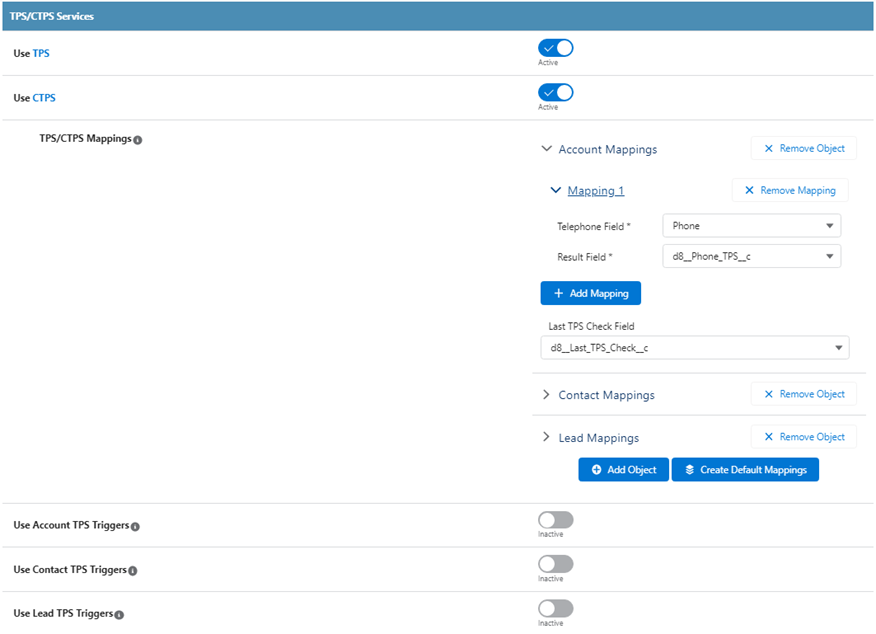
Setting Name | Description |
| Use TPS | Check whether entered telephone numbers are registered with the TPS. |
| Use CTPS | Check whether a telephone number is registered with the CTPS |
| TPS/CTPS Mappings | Select which fields TPS and CTPS checks should be performed on per object. Create a custom picklist field for the TPS result, which uses the TPS Status picklist set. Optionally create a Date field to store the Date/Time of last TPS check performed on the record. |
| Use Account TPS Triggers | Option to use legacy triggers instead of lightning component or record form override. Hard-coded to check default telephone fields on Account object. Mappings will still need to be configured accordingly to use the TPS Status display. |
| Use Contact TPS Triggers | Option to use legacy triggers instead of lightning component or record form override. Hard-coded to check default telephone fields on Contact object. Mappings will still need to be configured accordingly to use the TPS Status display. |
| Use Lead TPS Triggers | Option to use legacy triggers instead of lightning component or record form override. Hard-coded to check default telephone fields on Lead object. Mappings will still need to be configured accordingly to use the TPS Status display. |
Bank Validation Settings
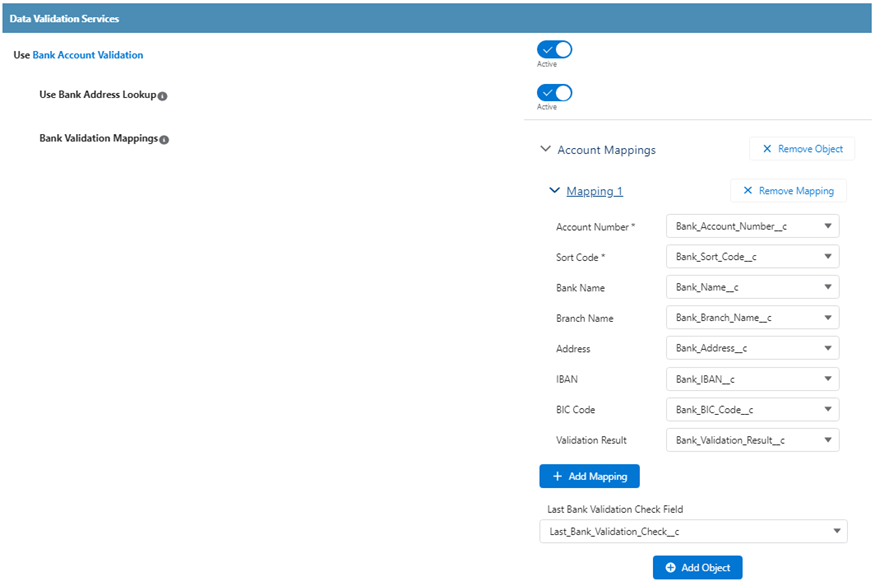
Setting Name | Description |
| Use Bank Account Validation | Determine if a sort code and bank account number is valid and retrieve additional information about the bank. |
| Use Bank Address Lookup | Obtain the address of the bank after validating the entered details. |
| Bank Validation Mappings | Select which fields bank validation should attach to. Create custom Text fields are created for Sort Code and Account Number. Optionally, create custom Text fields for Bank Name, Bank Branch Name, Bank Address, IBAN and BIC Code as these can be populated with data returned from the bank validation check. Create a custom Picklist field using the Bank Validation Status option set to store the validation result in. Optionally create a Date/Time field to store the date of the last Bank Validation check. |
Email Validation Settings
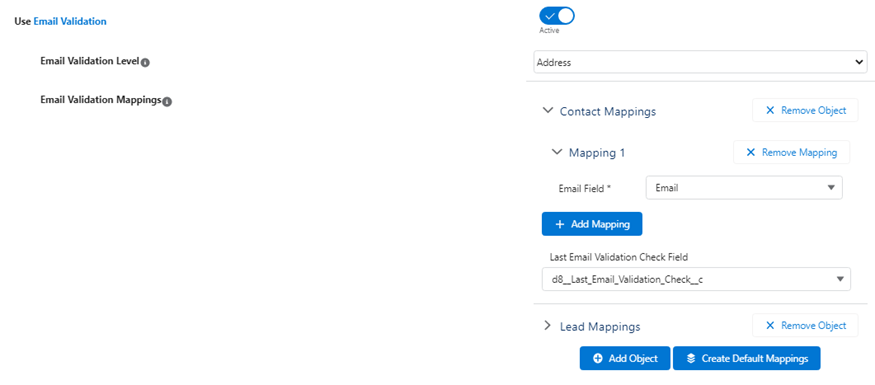
Setting Name | Description |
| Use Email Validation | Checks an email address for validity at the requested level. |
| Email Validation Level | The level of validation to apply to email fields. Syntax. The supplied email is checked to ensure that it meets the standard email address format. This is the quickest option and would reject such incorrect email addresses as “noone@nowhere” and “N/A”, but would accept incorrect email addresses that are correctly formed but that do not include a valid domain name such as “[email protected]” MX. The supplied email is checked to ensure that the domain name (the part to the right of the @ sign) exists and is set up to receive email. It does not verify that the part of the email address to the left of the @ sign exists. Server. In addition to the MX level checks, validates that at least one of the mail servers advertised for the domain is actually live. Address. In addition to the Server level checks, validates that the mail server accepts mail for the full email address. |
| Email Validation Mappings | Select which fields to use when performing email validation per object. Create a custom picklist field for the email validation result, which uses the Email Validation Status picklist set. Optionally create a Date/Time field to store the date of last validation check performed on the record. |
Telephone Formatting Settings
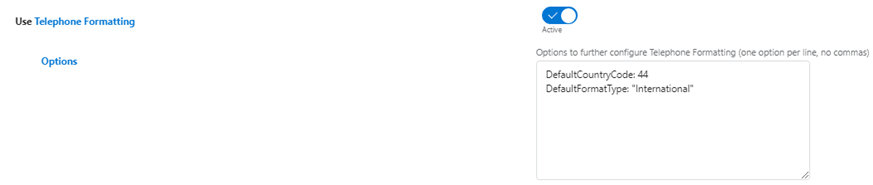
Setting Name | Description |
| Use Telephone Formatting | Converts entered telephone numbers to their standard format. |
| Options | Options for Telephone Formatting service such as “DefaultCountryCode” and “DefaultFormatType” |
Telephone Validation Settings
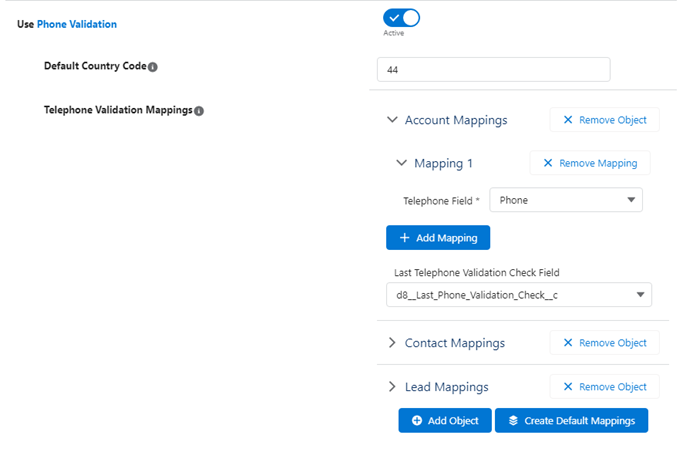
Setting Name | Description |
| Use International Telephone Validation | Checks entered telephone numbers for validity. |
| Use Landline Validation | If set to true, then the service will use Landline Validation on any number it recognises as a UK landline number and International Telephone Validation on all other numbers. Requires additional Landline Validation credits. |
| Use Mobile Validation | If set to true, then the service will use Mobile Validation on any number it recognises as a mobile number and International Telephone Validation on all other numbers. Requires additional Mobile Validation credits. |
| Default Country Code | If a number is supplied as a national number, the default country code is used to identify which country the number is located in. The default country code can be supplied as any of: international telephone dialling code (e.g. 44) |
| Telephone Validation Mappings | Select which fields to use when performing email validation per object. Create a custom picklist field for the telephone validation result, which uses the Phone Validation Status picklist set. Optionally create a Date/Time field to store the date of last validation check performed on the record. |
Name Validation Settings
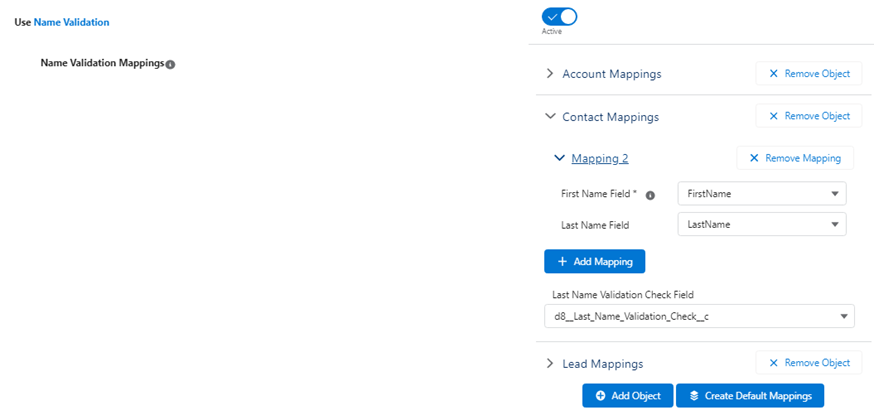
Setting Name | Description |
| Use Unusable Name Validation | Checks to see if entered names are usable or if they is Salacious, Random or Blank. |
| Name Validation Mappings | Select which fields to use when performing email validation per object. Create a custom picklist field for the name validation result, which uses the Name Validation Status picklist set. Optionally create a Date/Time field to store the date of last validation check performed on the record. |
