
Being able to debug issues and problems can be scary at first and seem like a skill out of reach for a lot of beginner developers. However, it is nothing to fear and can often be very simple.
Once you can find error messages, or where the issue originates from, you may often realise that the cause of the problem is something very small like a typo or a missing domain on your API key (we’ll get to that later).
In this blog post, I will highlight some of the key steps in debugging an issue with our services, and some of the common error messages and fixes.
The first steps when debugging a problem
These steps might not be the case for every integration or problem; however, they are a good starting point and will help you understand how and where to find the error messages that contain useful information.
1. Check the developer console.
The developer console of your web browser is often a great place to start if you are experiencing an issue or if something isn’t working as you would expect.
Usually accessed by pressing the ‘F12’ key on your keyboard, the developer console contains any warnings, logs and even error messages from the code running on that page. Errors will usually be in red, although sometimes helpful information relating to an error can be output to the console and will show up as plain text. These errors will often contain a link to the location in the code where the error occurred.
For example:
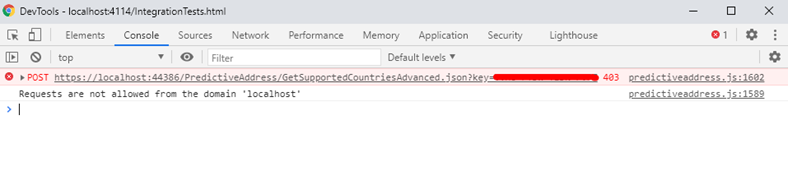
2. Check the ‘Network’ tab of the developer console.
Also found in the developer tools of a web browser is a ‘Network’ tab which shows all the requests that a web page makes. Any time a website wants data from a server, it will make a request asking for certain data, and in return receive a response containing that data.
This idea also happens with the Data8 services when integrated on the client-side (meaning the code runs on the web browser of the end user rather than the website’s server). Requests will be made to the Data8 servers to perform validation checks or address lookups etc and a response containing the result of the check will be returned. These requests will show up in the network tab and can be expanded to see the response data.
If one of these requests was to fail, such as if the account is out of credits for the service it is trying to use or the API key authentication failed, then an error message would be returned in the response of the request. This error message will often contain information such as why the request failed.
An example of an error you might see on the developer console: Data8 API keys contain a list of allowed domains (URL’s) or IP addresses that they can be used from. If you try to use an API key on a website that isn’t authorised, an error like the one below will often be produced in the developer console.
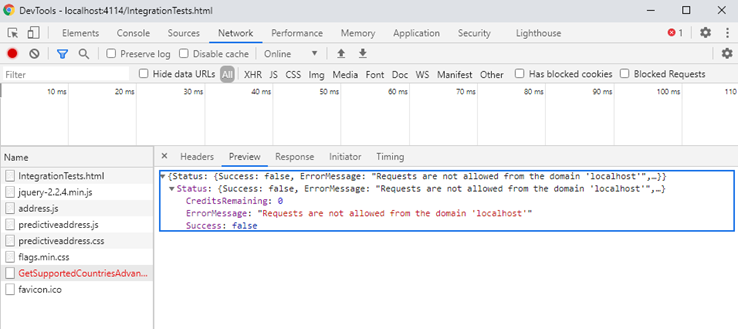
These errors can often give out a lot of useful information on what the problem is, or what you need to do to fix the issue. A list of the common error messages and their fixes can be found in a section of the blog below.
3. Check that you have credits on your Data8 account for the service you are trying to use.
Another common issue that can occur, particularly for new clients is that your Data8 account does not have credits on it for the service you are trying to use. For each service, whether it be email validation, PredictiveAddress, TPS checking etc, you will need suitable credits on your account before you can use it.
You can see how many credits you have left for a service by visiting the Data8 Dashboard and clicking on the ‘Validation’ tab.
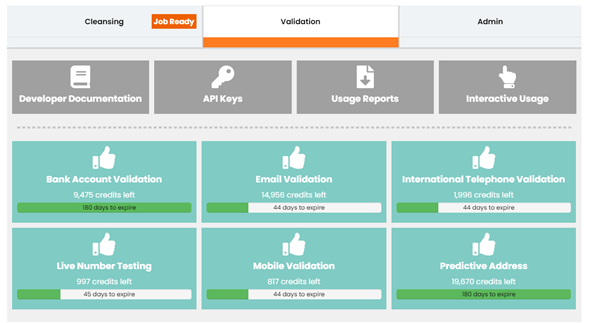
If you want to trial a service before you purchase it, your account manager should be able to help set you up with some test credits (if you haven’t already got some). When you are ready to purchase credits, this can be done through the website, or via your account manager.
4. Read through the installation guide again where suitable.
It is easy to skim over something and miss a step. Sometimes going back and double checking the installation guide can be a great way to solve a problem. This is particularly true with plugins or integrations where additional setup may be required.
5. Get in touch
If you are still experiencing problems and haven’t found the cause, our talented support team will be able to help. Use the live chat service on the website or get in touch with [email protected] and let us know about the problem. To speed up the process, let us know any information that you think might be helpful such as:
- API key you are using in your integration
- Services you are trying to use
- Any error messages or details you can provide
- A link to a site where we can see the issue happening (where possible)
Common Data8 Error Messages and How to Fix Them
|
Error Message |
Explanation/Solution |
|
API Key is restricted to referring domains, cannot be used for direct requests |
The API key has been set up for client-side requests but is being used from the server-side. Create a new API key and do not add any domain names to it, or remove the domain names from your existing key to convert it to a server-side key. |
|
Requests are not allowed from the domain ‘{domain}’ |
The domain of the current site has not been added to the list of Allowed Domains on the API key. Add the domain to the key – you can add as many domains as you need to each key, or create a new key for each domain. |
|
Requests are not allowed from the IP address {ipAddress} |
The IP address is not authorised. Add the IP address to the list of Allowed IP Addresses on the API key from the dashboard. |
|
Your username or password are not correct, or you are not authorized to log in from your current IP address. Please check your username and password and try again. |
Check that the username and password specified are correct. Alternatively an IP address restriction is active on the account which the current IP address does not meet. |
|
You do not have access to the requested service. Please contact your Data8 account manager to purchase an appropriate licence or credits. |
The requested service has not been added to your account yet. Your account manager should be able to assist you with this one. |
|
Your account has run out of credits. Please purchase additional credits from the Data8 website to continue using this service. |
Your account does not have sufficient credits for the requested service. Contact your account manager or select the appropriate service from your dashboard to purchase more credits. |
|
Error parsing JSON: {json} |
The supplied JSON is invalid. Check your code that is generating the JSON data, or use a standard library to generate it for you. |
|
Error converting supplied value for {parameterName} to {parameterType} |
The value specified for the parameter is not of the correct data type. Check the documentation for the service you’re calling to check what type of values should be provided for each parameter. |
|
Parameter {parameterName} is required |
The specified parameter name is missing. Check the documentation to see what each parameter does and what values you need to provide for them. |
