Home » Resources » How-to Guides » Dataverse & Dynamics 365 Installation Guide » Data8 Business Insights Hub » Business Insights Installation Guide » Business Insights Configuration
Data8 Business Insights: Configuration
Business Insights Table Settings
In the “Data8 Business Insights Configuration” app, ensure you are on the “Configuration Screen” and select “Entity Types” from the top section.
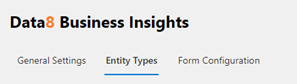
From here you can select to create a new configuration for each table as well as managing your existing configurations if you have any.

Once you select Add, you’ll see a new configuration pop up.
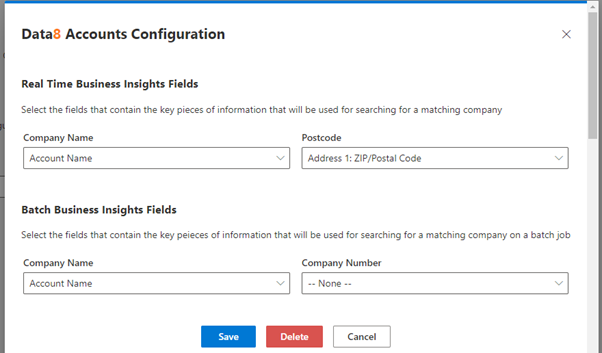
Real Time Business Insights Fields
You can set up what columns from the record are used to identify a matching company. Matching is done based on the company name and/or postcode, so select which columns in your row contain this information. The columns you select for matching your row to a company must be available on the rows form.
Batch Business Insights Fields
Here you can set up for your field mappings that will be use when you run a batch Business Insights job, designed to automatically link your records to the data set in a batch mode. Please see the section later in this guide for more information on this – if you do not plan on using this feature you can ignore this section.
Copied Data
In addition, you can also select any of the information about the matched company to be copied back into your row. You can choose from any of the main company information, their most recent financial reports, credit rating, limit and previous name. For each piece of information, you want to copy back into your row, select which column in your row you want to copy it back into.
Any existing data in a selected column will be overwritten when information on the related company is initially obtained or refreshed in the future, so please take care not to select any fields that may be manually updated.
When you are happy with the fields you have selected, click “Save”.
Repeat this process for any other tables you want to add company information functionality to.
By adding this configuration, the solution will automatically create a data8_companyid field on the table you have selected. This field is a lookup to the Company table included in the solution which holds all the details of the company. You can use this relationship in Advanced Finds etc. as for any other column. The solution will also handle the creation of some unmanaged SDK messages to run on Create & Update to help with the data copying.
