Home » Resources » How-to Guides » Dataverse & Dynamics 365 Installation Guide » Data8 Business Insights Hub » Business Insights Installation Guide » Business Insights Prerequisites
Data8 Business Insights: Prerequisites
Create a Data8 Account
You must have a Data8 account with access to the Business Insights service. If you do not already have an account, you can register for a free trial online on our portal site.
Obtaining an API key
- Go to Portal > Development > API Keys and click “Add API Key”.
- Give the API key a friendly name.
- Select “Client-side script”.
- Enter the domain name of your Dataverse/Dynamics 365 instance under “Allowed Domains” and click “Add”.
- Store this key somewhere in the short term as this is your “Client Side” Key.
- You then need to create a second key but select “Server-side code” – this will be your “Server Side” key.
- Store this key somewhere in the short term as this is your “Server Side” Key.
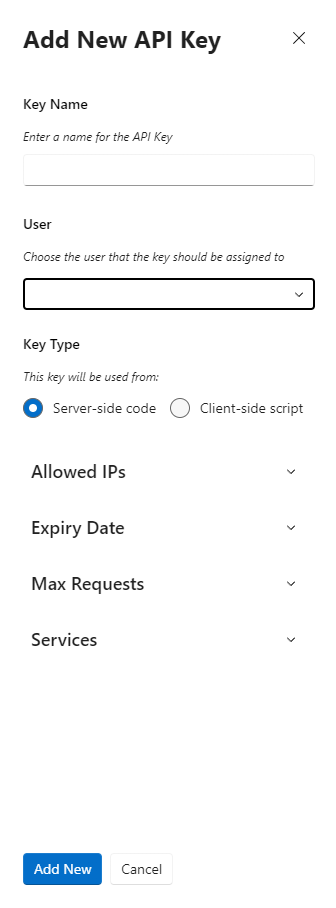
Installing the Solution
Note: If you installed the solution from AppSource then this step will have been completed for you.
You will have been provided with a zip file containing the solution. To install it:
- Open PowerApps
- Ensure you’re in the right environment in the top right of the page
- Navigate to “Solutions” on the bottom of the left nav bar.
- Click “Import” and select the zip file you have been sent
- Click “Next”.
- Click “Next” again.
- The solution will be imported – wait for it to complete.
- Click “Close”.
Initial Configuration
Once installed, navigate to your list of “Apps” and open the “Data8 Business Insights Configuration” model driven app.
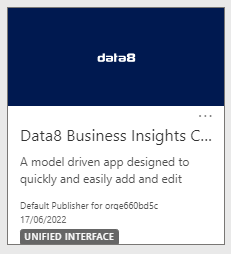
You will be shown a screen to enter both your keys you made earlier and “Save All Settings”.
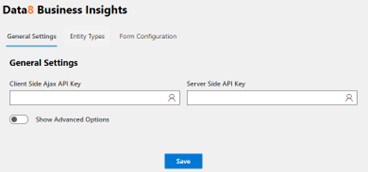
You can also change some additional options at this point:
Non-Limited Data. If your license entitles you to, you can turn on non limited data in your responses. This is not enabled by default.
Traffic Light Amber Threshold. A red light will be shown in the traffic light display for any companies with a credit rating below this value.
Traffic Light Green Threshold. An amber light will be shown in the traffic light display for any companies with a credit rating below this value, and a green light for credit ratings of this value or above.
Add Directors as Contacts. When retrieving company information for accounts, any directors of that company can automatically be added as contacts. This option does not have any effect when retrieving company information for other record types such as leads.
Include Director Birthday. When adding directors as contacts, this option controls whether the director’s birthday is included in the contact record.
Company Entity Control. By default, Business Insights will copy all data to a local copy within Dataverse. If you wish to opt out of any specific type, check the relevant box.
Click “Save” to store these details.
