Home » Resources » How-to Guides » Dataverse & Dynamics 365 Installation Guide » Data8 Data Integrity Hub » Data Integrity Installation Guide » Data Integrity Batch Jobs
Data Integrity: Batch Jobs
Batch Jobs
When you make, or amend a published rule, your existing scoring could become out of date or not yet exist at all. Batch Jobs solve this issue by recalculating the scores for a given table.
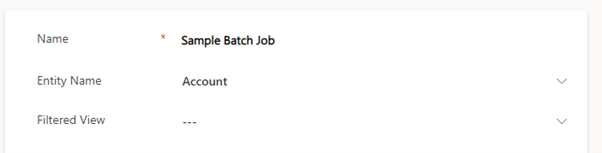
Name: The name is for reference only and not used anywhere else.
Entity Name: The logical name of the table you wish to recalculate.
Filtered View: This optional field allows you to specify a subset of records to calculate. You can either use your own user views or system views here and the criteria from those views will be applied. This would, for example, be the way to limit the recalculation to “Active” records only. If left blank, all records of the type specified in “Entity Name” will be recalculated.
Batch Job Process
To ease the overhead on the Dataverse platform, this batch process is managed by Data8. Data8 iterates over the records in question and will recalculate on each record one by one – for this reason Data8 need access to your environment as described in the prerequisites section in this guide.
When creating a new batch job, the status will change over time .
State: Active – Status: Active
This is the default state when you first edit a batch job. When you save the job, you will see a notification on the top of the screen to inform you that Data8 have been informed of your job.

State: Inactive – Status: Processing
This status means that Data8 have now seen your request and have started to process the job. You will see the scores starting to change.
State: Inactive – Status: Completed
This status means the job has now been completed and all recalculations should have been completed.
