Home » Resources » How-to Guides » Dataverse & Dynamics 365 Installation Guide » Data8 Data Integrity Hub » Data Integrity Installation Guide » Data Integrity Batch Schedules
Data Integrity: Batch Schedules
Batch Schedules
Data Quality rules can get very complex, especially when advanced features such as the additional FetchXML filters are introduced so there may be a situation where you want to recalculate your records on a set schedule to ensure the scores are correct.
When amending rules, if a rule becomes complex you will see a suggestion at the top of the screen recommending this process.

Batch jobs can be found and set up from the left navigation of the Data Integrity Administration app.
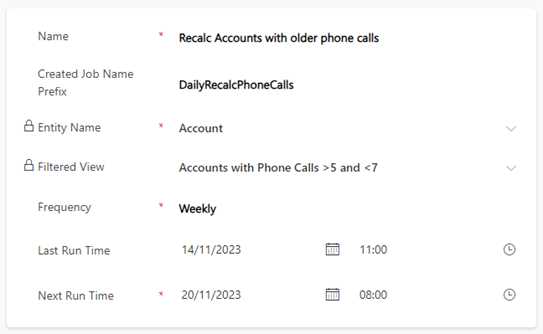
When the “Next Run Time” is in the past, a new batch job will be created with the values set up in the schedule.
Name: The name is for reference only and not used anywhere else.
Created Job Name Prefix: This prefix will be added to the start of the new of the generated job.
Entity Name: The logical name of the table you wish to recalculate.
Filtered View: This optional field allows you to specify a subset of records to calculate.
Frequency: The frequency of the jobs to be generated.
Last Run Time: This is read only and for reference only.
Next Run Time: This is automatically set when a job is made. You can override this and change its value if required.
