Home » Resources » How-to Guides » Dataverse & Dynamics 365 Installation Guide » Data8 Data Integrity Hub » Data Integrity Installation Guide » Data Integrity Displaying Score
Data Integrity: Displaying the Score
Displaying the Score
You can choose to simply display your score as a number on the form and it will work without issue. You can also choose to use a custom control we have provided that is more user friendly and contains actions for the user as an aid to improving data quality.
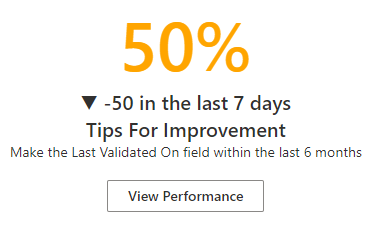
The custom control will show the score, recent changes in the score, some quick wins which are weighted based on the data quality rule and a button to pop up a graph to show performance over time.
To add this custom control, add the score field to your form and select “Components” in the bottom right of the screen.
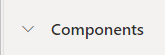
From here you want to “Add Component” and choose the “Data8 Data Quality Score Indicator”.
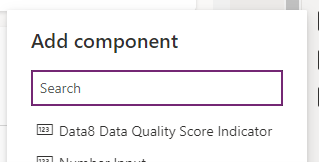
This will pop up a final configuration window for you to set up some options, which are as follows:
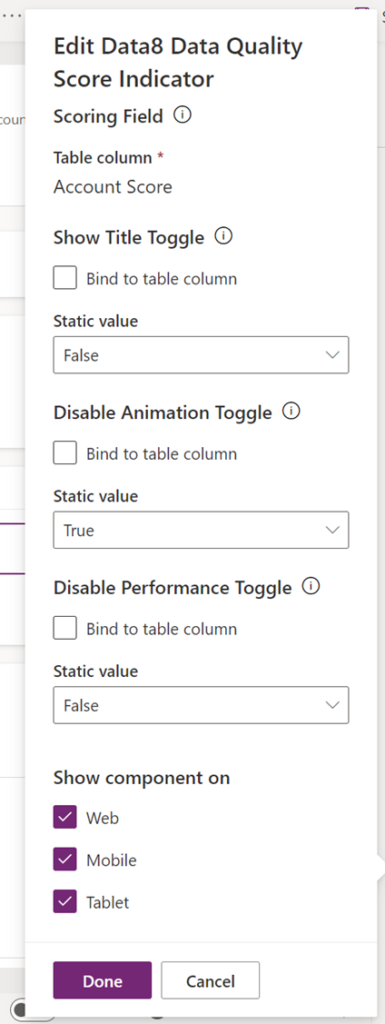
Scoring Field
The first option “Scoring Field” is already bound to the current field you have selected, so this is correct and cannot be changed.
Show Title Toggle
In a situation where a record might have multiple scores, setting this option to be true will show the “Name” of the Data Quality Rule above the score. If not set, this defaults to false.
Disable Animation Toggle
The control will count the score up (or down) in increments of 1. If you’d rather the animation didn’t occur, you can set this to true. If not set, this defaults to false.
Disable Performance Toggle
This will hide the option to view the historic score changes o this record.
