Home » Resources » How-to Guides » Dataverse & Dynamics 365 Installation Guide » Data8 Data Integrity Hub » Data Integrity Installation Guide » Data Integrity Prerequisites
Data Integrity: Prerequisites
Prerequisites
Before installing the Data8 Data Integrity solution, please review the following list of prerequisites:
- Dataverse / Dynamics 365 Online Only
Data8 Data Integrity requires an online environment of Dataverse. On Premise integrations are not supported at this time. - Data8 account
You must have a valid Data8 account. Please register on our Portal site if you do not have an account. - Registered CRM connection
We need to be able to connect to your CRM for the Data Integrity solution to work correctly. Please enter your connection details on our portal - Assign Privileges
When registering your connection, you will be given an option of using either a user account or an application user. Please assign the relevant security permissions (found in the section below) to whichever user you have opted to use.
Once you have met these prerequisites please contact your Data8 account manager to apply your Data Integrity license to your account.
Security Permissions Required
The Data8 application user, or the user account you have specified will need the “Data8 Integrity Administrator” security role to correctly assign and handle licenses.
If you wish to use any of the batch features, that user will also require read/write access to any records involved in that process (i.e. you wish to batch recalculate contacts, Data8 need read/write access to contact) – this is required as we extract the ID’s from your system and recalculate them through the Dataverse SDK. No data leaves your system, except for record IDs.
Any Data8 Data Integrity administrative user that would be created rules etc will also need the “Data8 Integrity Administrator” security role.
Normal users of your system who are seeing the score and the actions don’t need additional permissions and will work as normal.
Installation
Note: If you installed the solution from AppSource then this step will have been completed for you.
You will have been provided with a zip file containing the solution. To install it, open PowerApps via this link, ensure you’re in the right environment in the top right of the page and navigate to “Solutions” on the bottom of the left nav bar.
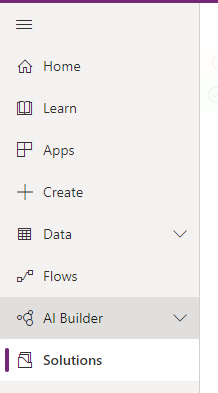
Click “Import” and select the zip file you have been sent, and then click “Next”.
Click “Next” again and the solution will be imported.
Click “Close” and the solution has now been imported.
Configuration
All configuration for Data Integrity can be completed in its
own model driven app.
When installed, find your list of “Apps” in the left-hand
menu and open the “Data8 Data Integrity Administration” app.
The default page of the app should be the “Configuration”
page. When accessing this page, the solution will automatically attempt to
obtain a license from Data8.
Whether successful or unsuccessful, feedback will be shown
on the page with your license information. If you do feel it is incorrect,
please speak with your Data8 account manager.
