Home » Resources » How-to Guides » Dataverse & Dynamics 365 Installation Guide » Duplicare Hub » Duplicare Installation Guide » Duplicare Address Standardization
Duplicare: Address Standardization
Data8 Duplicare Address Standardization can format addresses on your rows to improve your data quality, make searching for rows and analysing your data more effective, and provide for fuzzy address matching in a Dedupe+ Rule.
Creating an Address Field
An Address Field row groups a set of columns together that represent an address, e.g. Street 1 – 3, City, State/Province and Postal Code. The addresses in those columns are then automatically standardized as rows are created or updated.
Go to Address Fields and click New to get started. Enter the name of the table that holds the address information. This should be the logical name (e.g. “account”, “contact”) of the table – a drop down list will appear as you type to help you out.
Enter the name of the columns in the table that hold the relevant parts of the address. Again, these should be the logical names of the columns and a drop-down list will appear as you type to help. Once you enter the name of the column for Street 1, the others will be populated automatically although you can change them if necessary.
All address fields are required, with the exception of “Company Name”. The optional field you specify for “Company Name” will be used in the fuzzy address match for better matching but will not affect your standardized addresses if you use this feature.
Many addresses will be entered without a country being specified, so use the Default Country Code column to specify the default country that should be assumed where one is not specified on the row. This should be entered as an ISO 2-character code, e.g. “US”, “GB” etc.
The “Standardize” option specifies what should happen with addresses entered these columns. A machine-readable version of the address will be stored in additional columns in the background, but if you set this option to “Yes” a standardized version of the address will also be written back into the same columns it came from.
If you enable “Standardize”, an additional field will be selectable which is the “Standardize Opt-In”. By default with standardization enabled, the address will be re-standardized each time it is edited. If you select a Boolean option in “Standardize Opt-In”, the value of the field selected must be true for standardization to occur – for example you may only want to standardize addresses that are created through Power Automate, so you could set that field during your Flow.
With “Standardize” enabled turned on your users can enter addresses such as:
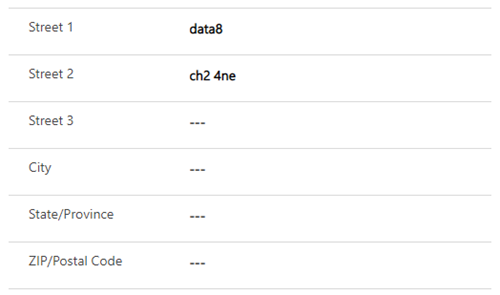
and as soon as they save the row it is transformed into:.
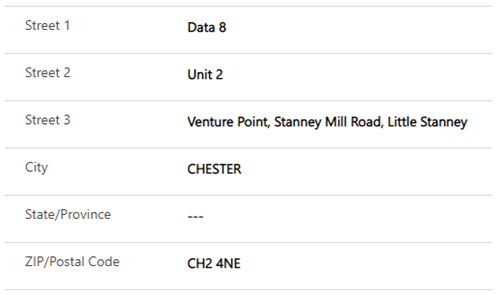
Once you have created the Address Field row and clicked Save, the status will change to “Initializing”. This may take a while as additional columns are set up automatically on the table to hold the standardized version of the address. As soon as the row is saved, any new or changed addresses will be standardized. At the same time, the existing rows will be extracted, standardized and re-imported into Dataverse/Dynamics 365 to get your historic rows up to the same standard. Once this process is complete, the status will change to “Active”. At this point, it can be used for fuzzy address matching in a Dedupe+ Rule.
Technical Details
When the Address Field row is saved, 15 additional columns will be added to the table. The display name of each one will be “Address 1 (Standardized)” (replacing Address 1 with the display name of the source columns). These are used to hold the various elements of the machine-readable version of the address and should not be referenced directly. They are automatically removed when the Address Field row is deleted.
