Home » Resources » How-to Guides » Dataverse & Dynamics 365 Installation Guide » TPS Compliance Hub » TPS Compliance Installation Guide » TPS Compliance Keeping up to Date
TPS Compliance: Keeping your System up to Date
As well as real time updates from your phone numbers, the TPS solution offers the ability to keep up to date with your TPS checking if you are licensed to do so.
Initial Set Up
In order to automatically keep your system up to date, the first step you will be required to do will be to set us up with an active CRM connection. This doesn’t need to be a user, it can be a service account. For more information and steps on how to configure this, please visit this page.
Once this is configured, please return to the “Data8 TPS Compliance” model driven app which is included in the solution.
Please ensure any user wanting to use batch TPS jobs has the “Data8 Batch TPS User” security role.
TPS Check Jobs
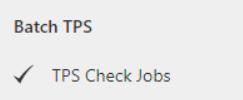
You can run on demand jobs to TPS and CTPS check all, or some, records in your system. You do this by using the “TPS Check Jobs” table included in the solution.
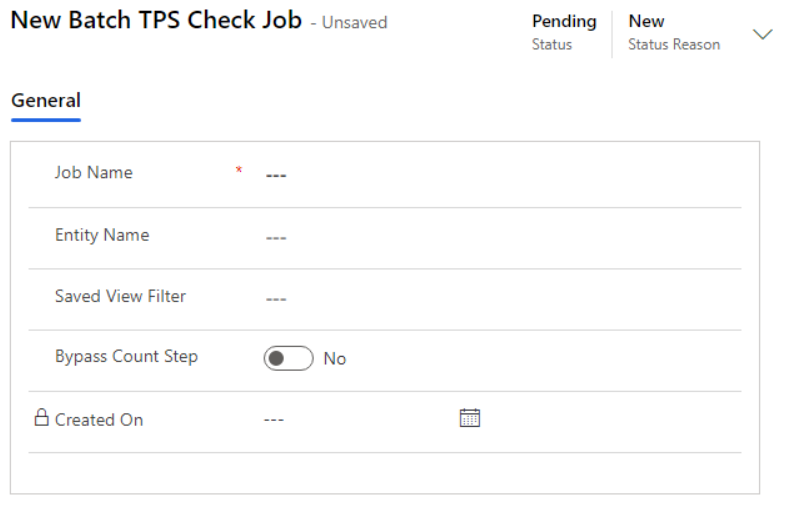
By creating a new row of this table, you are telling the Data8 integration you wish to do a mass update.
Simply by entering a job name, the entity (table) name, an optional saved view filter you can tell the system what you would like to check – for example “Active accounts”.
The standard user flow of a batch job is a two step approach:
- An audit will be ran that will confirm the amount of credits required for this job
- The batch check will run, charging the credits calculated from the first step once approved.
By setting “Bypass Count Step”, you will skip step 1 and automatically be charged for the credits.
Once you create a record, the status will say “Pending” and you’ll have an alert to wait for Data8 to pick up the job. Once Data8 pick up with the job, the status and the alert will up again. Finally, once Data8 have finished the initial audit, it will have an “Awaiting Approval Status” with a new section visible, with a breakdown of the credit count required.
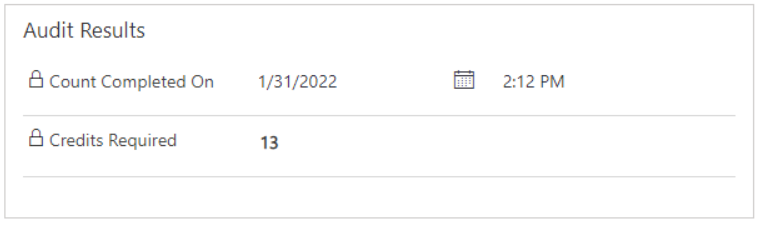
If you are happy with the credits required count, please click “Approve Count” in the ribbon.
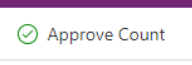
Scheduling TPS Check Jobs
You can set up a schedule to automatically create a batch job on a schedule of your choosing. The schedules can be found under the table “TPS Job Schedules”.
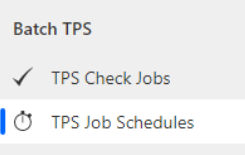
Creating a new schedule will give you the following options.
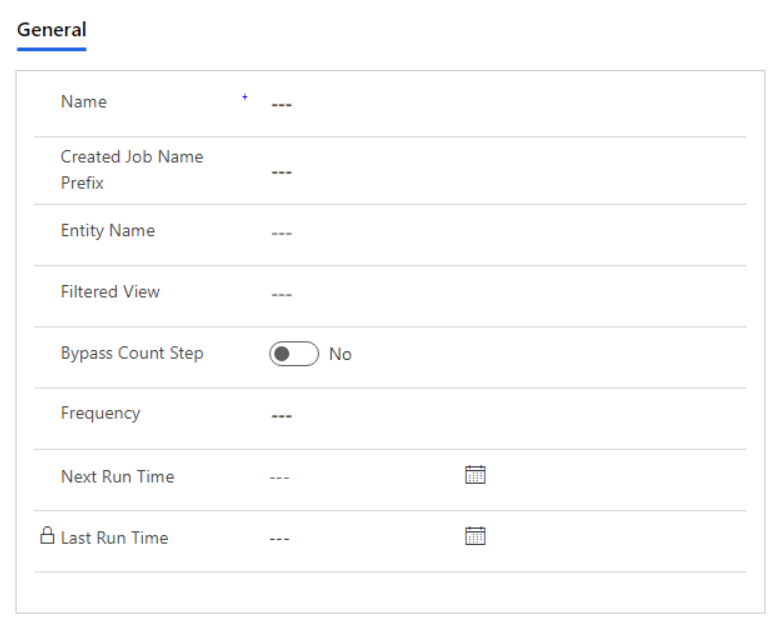
By putting the settings in here, they will be copied across to each automatically created batch job. You can input your initial “Next Run Time” and the system will then handle it moving forward.
