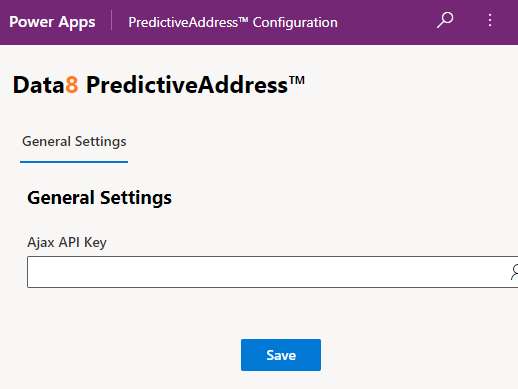Home » Resources » How-to Guides » Dataverse & Dynamics 365 Installation Guide » TPS Compliance Hub » TPS Compliance Installation Guide » TPS Compliance Prerequisites
TPS Compliance: Prerequisites
Create a Data8 Account
You must have a Data8 account with access to the TPS service. If you do not already have an account, you can register for a free trial online on our Portal site.
Obtaining an API key
- Go to Portal > Development > API Keys and click “Add API Key”.
- Give the API key a friendly name.
- Select “Client-side script”.
- Enter the domain name of your CRM instance into “Add Domain” and click add. If you are using an on-premise CRM instance that you use a different domain name for external IFD connections, repeat this process for both the internal and external DNS names.
- Store this key somewhere in the short term as this is your “Client Side” Key.
- You then need to create a second key but select “Server-side code” – this will be your “Server Side” key.
- Store this key somewhere in the short term as this is your “Server Side” Key.
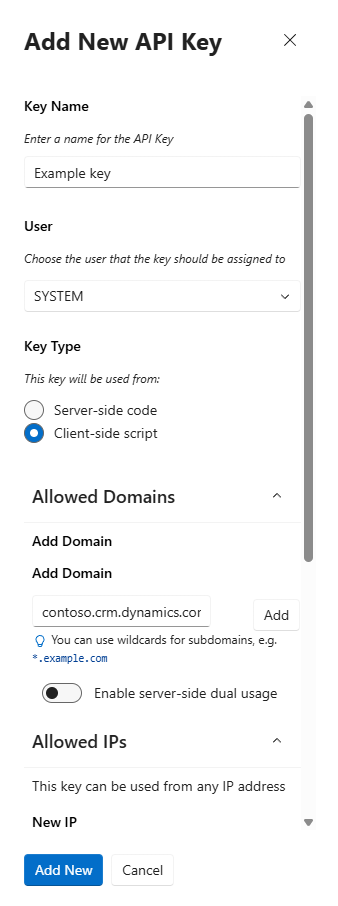
Installing the Solution
Note: If you installed the solution from AppSource then this step will have been completed for you.
You will have been provided with a zip file containing the solution. To install it:
- Open PowerApps
- Ensure you’re in the right environment in the top right of the page
- Navigate to “Solutions” on the bottom of the left nav bar.
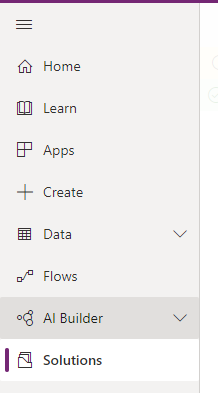
- Click “Import” and select the zip file you have been sent
- Click “Next”.
- Click “Next” again.
- The solution will be imported – wait for it to complete.
- Click “Close”.
Initial Configuration
Once installed, navigate to your list of “Apps” and open the “Data8 Validation Configuration” model driven app.
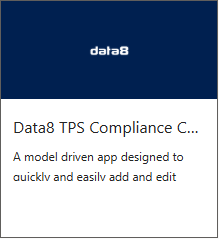
You will be shown a screen to enter your API keys you retrieved earlier.
Enter both of your API keys you took from the Data8 website earlier and click “Save”.