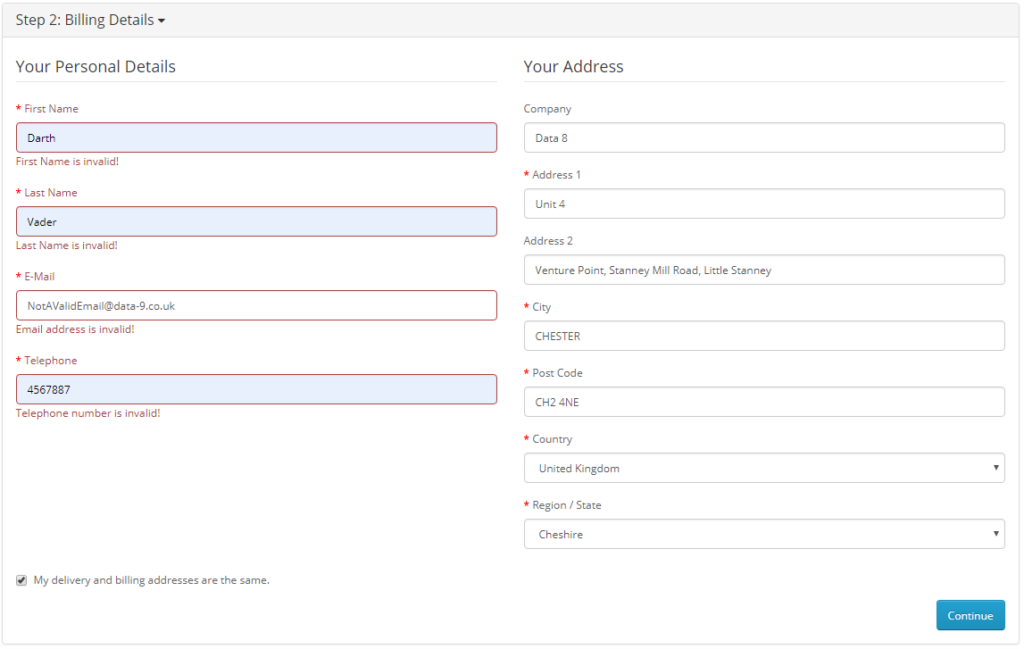Home » Resources » How-to Guides » OpenCart Installation Guide
Opencart Installation Guide
Find Data8’s Opencart Installation Guide here to get started with your data validation journey.
Our plugin for OpenCart supports the following features:
* PredictiveAddress
* Postcode Lookup
* Phone Validation
* Email Validation
* Unusable Name Validation
OpenCart Plugin Compatibility
Our OpenCart plugin applies real-time validation to forms across your site.
The following versions have been tested for compatibility:
| OpenCart |
|---|
| 3.0.2.0 |
| 3.0.3.1 |
| 3.0.3.2 |
| 3.0.3.3 |
| 3.0.3.6 |
| 3.0.3.7 |
| 3.0.3.8 |
Installation
To install the Data8 OpenCart plugin on your site download the plugin from the OpenCart marketplace. On the admin section of your site, go to ‘Extensions’ > ‘Installer’ > ‘Upload’ and then select the data8.ocmod.zip file you just downloaded from the marketplace.
Next, go to ‘Extensions’ > ‘Modifications’ and refresh them with the blue refresh icon.
For users on versions of OpenCart before 3.x.x.x: Go to ‘System’ > ‘Users’ > ‘UserGroups’ and click the edit icon for the ‘Administrator’ row. Find and tick ‘extension/module/data8’ in both the ‘Access Permission’ and ‘Modify Permission’ boxes. Remember to hit ‘Save’. Users on Opencart 3.x.x.x or higher should not need to perform this step.
You can now go to ‘Extensions’ > ‘Extensions’ and change the drop down for ‘extension type’ to ‘Modules’. The Data8 Plugin should appear in this list. From here you can enable it and access the settings page to configure it for your needs.
Should you ever wish to uninstall the Data8 OpenCart Plugin from your site, you can either disable it or delete it from the ‘Extensions’ > ‘Extensions’ screen.
Configuration
From the Data8 settings page (Extensions > Extensions > Modules > Data8) you can select the validation options that suit your individual needs.
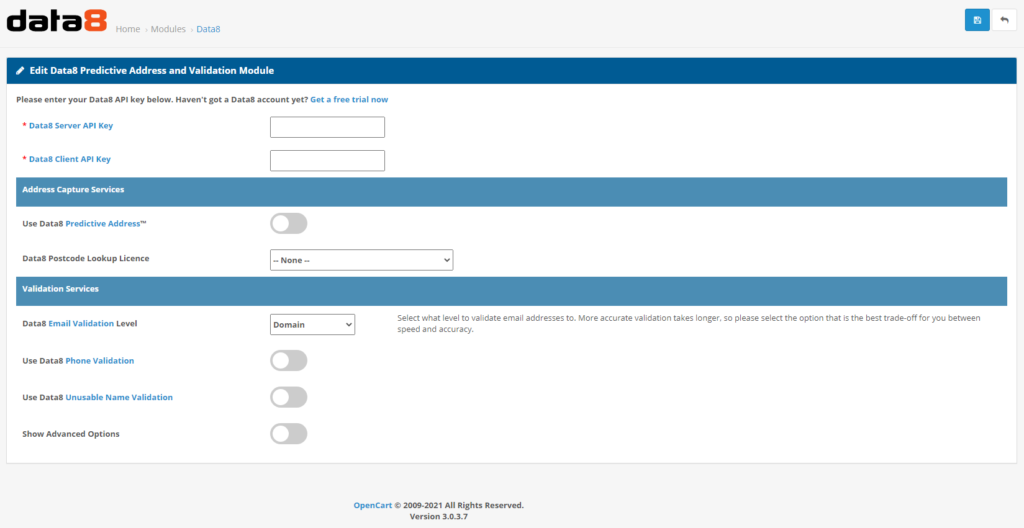
On the configuration screen, enter your API key found on your Data8 Dashboard. Each validation service requires the necessary credits to function.
PredictiveAddress ///what3words integration
You can search for any 3 word address by simply typing out the three words like so “pitch.tells.civil”.
If you wish to store the 3 word address that was used to retrieve the final address, add the class data8_what3words to an input field to indicate where we should store the what3words address.
If you wish to use what3words to get a more precise latitude and longitude, you will need to add the classes: `data8_latitude` and `data8_longitude` to some text inputs to indicate where to store the returned data.
Usage
After entering your configuration details and clicking save, the relevant enhanced data capture and validation will be applied to various data entry points around your site, including:
- Checkout – Email Validation, Telephone Validation, Unusable Name Validation, Postcode Lookup, PredictiveAddress
- Creating a new account – Email Validation, Unusable Name Validation, Telephone Validation
- Editing account information – Email Validation, Unusable Name Validation, Telephone Validation
- Adding/editing address book entries – Unusable Name Validation, Postcode Lookup, PredictiveAddress
Validation can also be applied to custom forms or fields. The following rules can be used to attach Data8 Validation to acceptable fields:
- Email: A field name attribute containing
email. - Telephone: A field name attribute containing
phone. - Name: A field name attribute containing
name. - Address (PredictiveAddress and Postcode Lookup): Will attach to fields with the following ID’s:
input-address-1
input-company
input-payment-address-1
input-payment-company
input-shipping-address-1
input-shipping-company
payment_address_company
payment_address_address_1
shipping_address_company
shipping_address_address_1
register_address_1
Postcode Lookup
When Postcode Lookup is enabled, a button will appear next to postcode fields, which allows users to enter a postcode and then view available results, which makes entering addresses quick and easy.
PredictiveAddress
When PredictiveAddress is enabled, any suitable address entry section on your forms will have use of our address autocomplete and verification tool. Simply begin typing an address/postcode/company name into the Address line 1 or company box to start searching and narrowing down results.
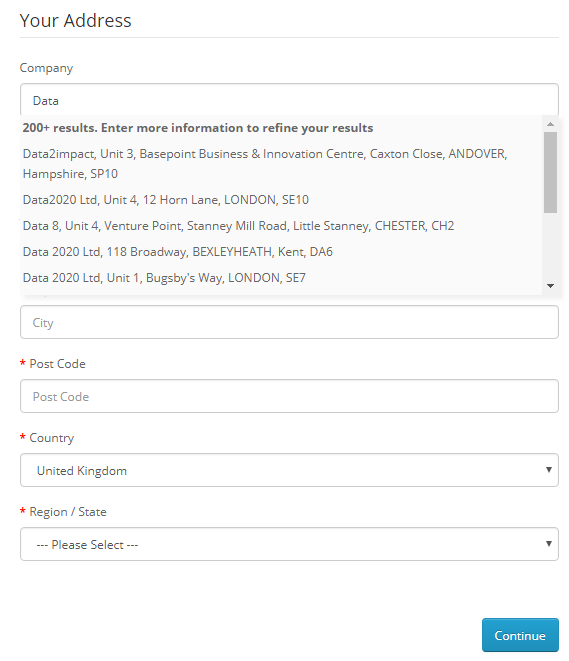
Validation
If entered data is identified as invalid, the error will be highlighted suitably on the form.
When Telephone Validation is enabled, all suitable telephone number fields are validated automatically. There is also the Default Country Code option available to you for further control of validation.
| Option | Description |
|---|---|
| Default Country Code | The ISO 2-character country code or international dialling code of the country to validate the telephone number in, unless that number contains an explicit country code prefix. |
When Email Validation is enabled, all suitable email address fields are validated automatically. The level of validation to apply to entered email addresses can be selected from a drop down on the settings page. See the table below for information on each level.
Email Validation Levels:
| Level | Description |
|---|---|
| Syntax | The supplied email is checked to ensure that it meets the standard email address format. This is the quickest option and would reject such incorrect email addresses as “noone@nowhere” and “N/A”, but would accept incorrect email addresses that are correctly formed but that do not include a valid domain name such as “[email protected]”. |
| Domain | The supplied email is checked to ensure that the domain name (the part to the right of the @ sign) exists and is set up to receive email. This is still normally very quick, but can take a few seconds in some cases. This check would reject incorrectly formatted email addresses in the same way as the Syntax check, and would also reject a misspelled domain name such as “[email protected]”. It can also detect when a domain name exists but does not handle email, such as “[email protected]”. It does not verify that the part of the email address to the left of the @ sign exists. |
| Server | In addition to the Domain level checks, validates that at least one of the mail servers advertised for the domain is actually live. |
| Address | In addition to the Server level checks, validates that the mail server accepts mail for the full email address. |
When Name Validation is enabled, all suitable name fields are validated automatically.