Home » Resources » How-to Guides » Salesforce Installation Guide » Bank Account Validation Integration
Bank Account Validation Integration
Configuration
Our Bank Account validation integration can be integrated in two ways, through a lightning component which can be added to a lightning record page, or through the Record Form Override method.
Before completing one of the integrations below on your desired object, fields will need to be created for bank account fields such as sort code, account number and bank validation result for input and outputs of the validation check.
Creating a field:
- Go to ‘Setup’ > ‘Objects and Fields’ > ‘Object Manager’.
- Click on the object you want to add Bank Validation to.
- Click on ‘Fields & Relationships’ and create a ‘New’ field:
– Data Type = Text
– Label = e.g. ‘Account Number’
– Name = e.g. ‘Account_Number’
– Length = e.g. 255 - Click ‘Save’ and repeat for each bank account validation field you wish to create. The only required fields are for account number and sort code (and validation result if using the lightning component), although you may also want to create fields for bank name, branch name, bank address, IBAN, BIC code and validation result.
Having created the fields (and added them to the object page layout), the mappings can now be set up from the Data8 Settings page.
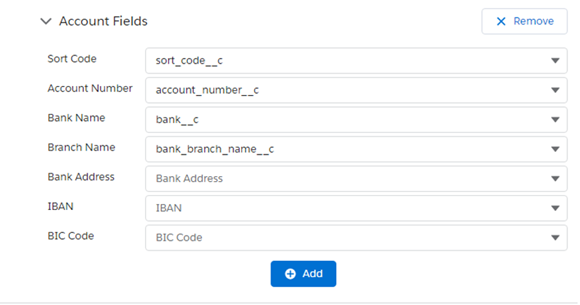
Record Form Override
Bank validation is integrated into our custom create and edit record form page, performing real-time Bank Validation as the record is saved. Additional details about the bank account such as branch name, IBAN, BIC Code and Bank Address can be retrieved if mapped in settings page. Follow the Record Form Override integration guide to get set up.
Lightning Component
If you do not wish to use the Record Form Override method, a lightning component can be used to perform Bank validation when viewing a record.
- Navigate to a record of the object you wish to integrate with (i.e. a record on the Account object), and click ‘Edit Page’ from the cog in the top right corner.
- Drag the Data8BankValidation lightning component onto the page layout.
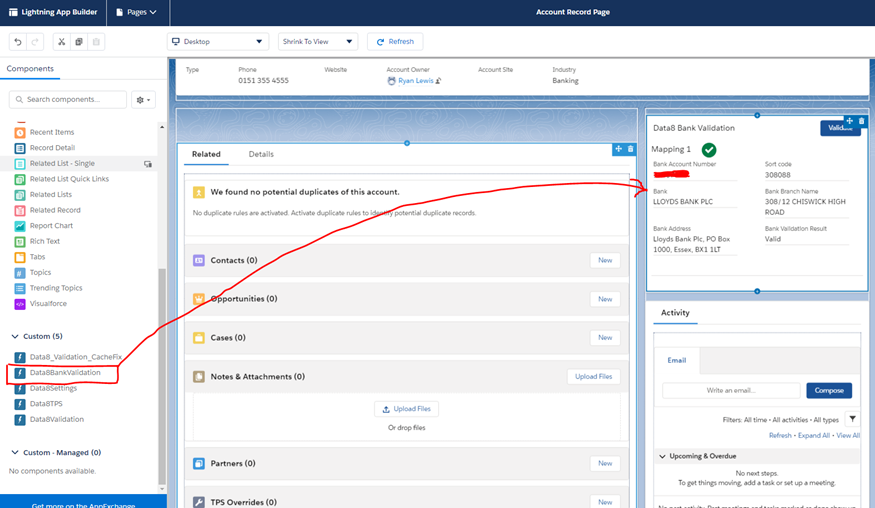
3. Save the lightning page (and activate as org default).
The Bank validation component should now appear when previewing a record.

To get this component to work, you will need to configure mappings for the ‘Account Number’, ‘Sort Code’ and ‘Bank Validation Result’ fields. The Bank Validation Result field should be a standard text field. The lightning component can also validate IBANs and BICs by leaving the Account Number and Sort Code blank, and enabling “Use IBAN Validation” from the settings page.
