Home » Resources » How-to Guides » Dataverse & Dynamics 365 Installation Guide » Duplicare Hub » Duplicare FAQs
Duplicare Frequently Asked Questions
Customer Questions
The reason you can’t see the buttons is because no ribbon customizations haven’t been made.
To force them to reset you will need to do the follow steps
- Deactivate all Merge+ rules that do not have the custom merge button.
- Activate a single Merge+ rule
- Check system jobs – you will see an “Import Solution” job running. Wait for this to complete.
- Repeat steps 2 and 3 for a single Merge+ rule at a time.
- Perform a “Publish All Customizations”
If you still have issues, please raise a ticket with us at [email protected] and we can help you.
Check with your Data8 account manager that a duplicare license has been activated for your account.
To uninstall the duplicare solution, simply follow the installation guide in reverse, removing any additions to your forms such as scripts and custom fields.
A basic uninstall process may look like the following:
1) Remove the JavaScript from any form
2) Remove the duplicate detected ID field from any form
3) Delete all your “Merge+ Rules.” It is recommended doing it one at a time.
4) Delete any “Address Fields” and “Phone Number Fields”.
5) Delete your “Dedupe+ rules”.
6) Perform a Publish All and wait for it to complete.
7) Deactivate any active out of the box duplicate detection rules.
Once these steps have been completed, you should be able to uninstall the solution. Once uninstalled, you can reactivate your out of the box duplicate detection rules.
The data8_duplicatedetectedid attribute is used to identify records that duplicare has identified as duplicates. This is set automatically when a real-time rule is used, and is an option you can set when running a bulk Dedupe+ Job.
Records that match will have the same value in this attribute, so you can build a report by grouping records together based on this attribute.
Yes, this is to be used as part of the address standardisation option within duplicare to enable fuzzy matching on address fields. Likewise, the telephone standardisation functionality is included by default.
In general duplicare should not overly impact Dynamics performance. Checking for duplicates obviously does involve searching through the records in your database so it will have some impact, but not to the point where it should be slowing down day-to-day operations.
In general, the more fuzzy options you have in your Dedupe+ Rules, the more records duplicare will have to retrieve in order to check for duplicates. We do display a warning in the Dedupe+ Rule screen if we detect that a rule is likely to require a very large number of records to process.
Merging can affect performance. However, there is nothing different in this regard between merging using Duplicare and merging using the OOB merge options. Although we present our own user interface to make the merging process easier with multiple records, Duplicare ends up executing the same merge request(s) as if you had merged the records two at a time using the standard merge screen. If you have a large number of related records, merging can take a long time to complete.
To enable our merge process you need to create a Merge+ Rule record for the entity you want to merge. This will then import another solution in the background that contains the required changes – once this is imported you’ll need to publish customizations and refresh the page for it to take effect.
The address standardization will attempt to standardize any given address but it does not provide validation at the same stage. For example if you were to input
123 High St, Liverpool, L1 1XX
I made that address up so it isn’t real but the standardization would reformat like so:
123 High Street,
Liverpool
L1 1XX
Duplicare will standardize the data you provide but will not validate it. Tools such as PredictiveAddress should be used for validation.
As well as the duplicare administrator role, we will need system customizer role to help us configure.
On top of that, we will need enough permissions to perform the actions you want us to perform (i.e. if you are merging accounts, we would need all permissions associated with that – not only in account but in it’s child entities etc).
Generally, if you’re looking at granular permissions it can take some time to get them right which is why we always prefer system administrator. If our systems do fail with missing permissions though, we will get in touch and let you know what we are missing.
When you click the Resolve Duplicates button at the top of the Dedupe+ Job form, the merge screen will guide you through the list of duplicates that is shown in the Unsolved Groups list on the Results tab. This list can be sorted and filtered as required to limit this list for each user.
If you have two users resolving the duplicates you could choose to show all unsolved groups, have one user sort them alphabetically and another in reverse order and then both users will eventually meet in the middle.
You can also use the Assignment Strategy setting when you start the job to assign each group to the owner of the master record. This is appropriate when all your users have access to the duplicare administration app and permission to merge records, and where you have a large number of duplicates that need to be managed by the users that know those records best.
A group of duplicate records identified by a Duplicate Detection Job will be indicated as a GDPR Red Flag if there is a mismatch in the contact preferences for the records in that group. For example, if there are two contacts in the group and one is set to allow emails and the other not to allow emails, this group would be a GDPR Red Flag.
This is used to highlight groups where extra care should be taken to ensure that the correct permissions are assigned to the record during merging.
After setting up a Dedupe+ Rule with the “Real Time Enabled” option set, you also need to complete some customization on your forms to trigger the duplicate detection. On each form where you want duplicare to detect duplicates:
- Add the “Duplicate Detected Id” column to the form. It can be hidden if required or you can leave it on display and configure it to use the “Data8 Duplicates Detected” custom control to show details of the detected duplicate records
- Add the data8_duplicatedetectionscript script library to the form
- Add an event handler to the form OnLoad event. Select the data8_duplicatedetectionscript library, enter getTriggerFields as the function name and enable the option to pass the execution context as the first parameter
- Save and publish the form changes
Error Codes
You could see this error on the main configuration page for duplicare.
In order for duplicare to work, we need to have permissions into your system either as a user or an application user. If you are seeing this error, we have detected an issue when trying to connect back into your system.
Please refer to your list of connections here and the application connection does not have any errors.
You are missing a valid duplicare for this instance. Each instance requires a seperate license.
Please contact either your account manager or the helpdesk team at [email protected]
You will be receiving this error if your Data8 expired since the previous time you configured the duplicare solution.
Please re-configure the duplicare solution as described in the configuration section of our installation guide.
Non-administrator users cannot merge records.
ANSWER:
The user needs a security role that includes the Merge privilege (found towards the bottom of the Business Management tab of the security role editor).
In the list of users, change the view to “Application Users”. In that list you should see a Data8 user.
When you have got the Duplicates Detected+ feature enabled in the solution configuration page, this error will be shown if your form includes the getTriggerFields function in the OnLoad event but the “Pass execution context as first parameter” option in the event handler is unticked.
Please see the details in the “How to enable Duplicates Detected+” section for details of how this event handler should be configured.
Errors can occur during the merge process for many reasons, but the most common two are insufficient permissions or failing plugins.
Details of any errors encountered during a merge will be displayed in the progress bar at the top of the merge screen. If the error is from a plugin, the name of that plugin will also be shown to help route any support requests to the appropriate team.
If you require support from Data8, please click the “Download Log File” link below the error and attach that to your request.
If a Dedupe+ Job Schedule encounters an error while starting a job, the schedule status will change to “Paused Due To Error” and the error details will be shown at the top of the page.
After resolving the cause of the error, click the “Clear Error” button to resume the schedule.
If no error message is shown, it is most likely that our connection to your Dynamics 365 instance is invalid, either due to missing permissions or an authentication error. Please try reauthenticating your connection.
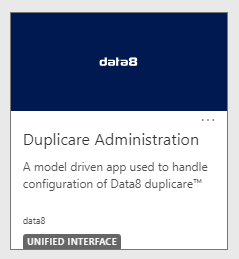
Once you start the Duplicare Administration app, you will be able to access the configuration pages for each area of the solution from the left side menu. The first page you should go to is the Authentication page.
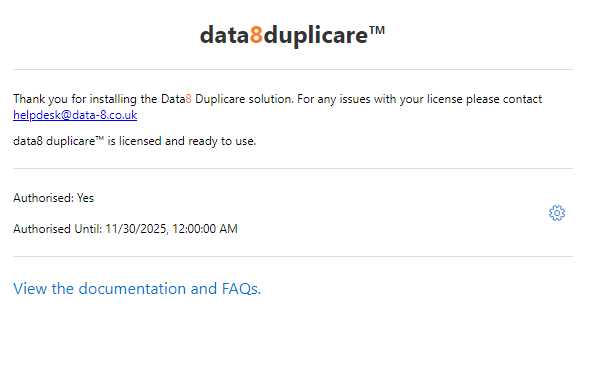
Duplicare will automatically obtain a license from Data8. Information will be displayed on based on your license and if a license could be found. If you do feel it is incorrect, please get in touch with your Data8 account manager. If you do not see “data8 duplicare™ is licensed and ready to use“, please refer to our FAQs with the error code on screen.
Once you see “data8 duplicare™ is licensed and ready to use”, your installation is set up and you are ready to customise the product to satisfy your business needs. This can be done by clicking on the settings cog.
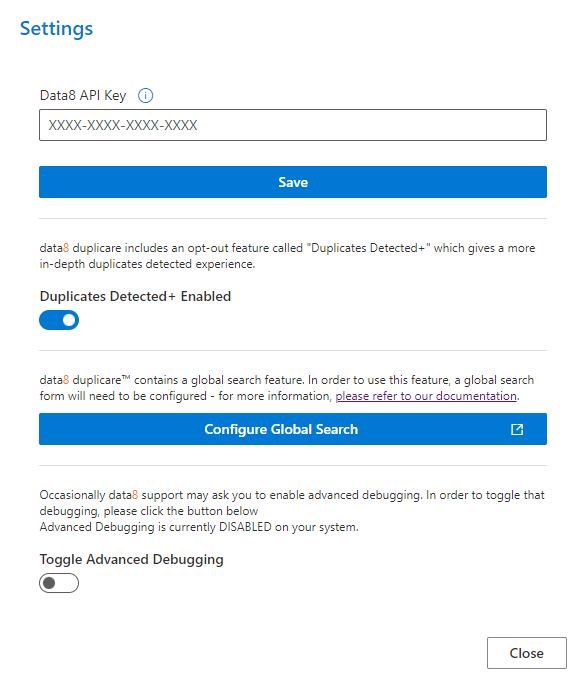
After clicking the settings cog, the dialog above will appear. This is where the additional features of Duplicare can be managed.
Data Processing Location:
Use this to control where in the world your data will be processed. By default, all external data processing will be handled in the Data8 data centres, please contact your account manager to enable additional options.
Configure Global Search:
Please refer to the “Global Search” section of this guide for more information on that section.
Toggle Advanced Debugging:
Occasionally issues do arise, and our support team may ask you to turn advanced debugging on, which would help us diagnose any issues.
Duplicates Detected+:
Please refer to the “Duplicates Detected+” section of this guide for more information on that section.

